Why Deliver a Presentation Using Teams?
Microsoft Teams is a powerful communication and collaboration tool that can be used in many different ways. In this blog post, we will specifically focus on how to open and display PowerPoint presentations within Microsoft Teams.
As the presenter, you have access to a number of features that allow you to control the presentation. As a meeting participant, you can view the presentation in full screen mode or as part of the meeting chat. Let's get started!
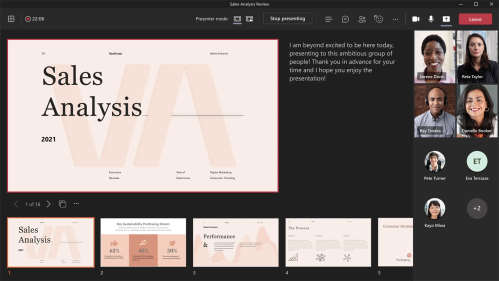
As the presenter, you have a number of options for how to open and display your PowerPoint presentation within Microsoft Teams. You can choose to open the presentation in full screen mode, which will allow you to see all of the slides at once.
Alternatively, you can choose to view the presentation as part of the meeting chat. This option will allow you to see the presentation in a smaller window, but you will also be able to see the meeting chat alongside it.
There are a few different ways to open and display a PowerPoint presentation within Microsoft Teams. The easiest way is to simply open the PowerPoint file in Microsoft Teams. This will automatically launch the presentation in full screen mode.
You can also launch the presentation from within the Microsoft Teams app. To do this, click on the "Files" tab and then select the PowerPoint file that you want to open.
Finally, you can also open the PowerPoint presentation in your web browser. To do this, go to the Microsoft Teams website and sign in with your Microsoft account. Then, click on the "Files" tab and select the PowerPoint file that you want to open.
Once you have opened the PowerPoint presentation, you can start presenting it to your audience. To do this, click on the "Share" button in the Microsoft Teams app. This will bring up a number of different options for how you can share your screen. Select the "Share entire screen" option and then click on the "Start Sharing" button. This will share your entire screen, including the PowerPoint presentation, with your audience.
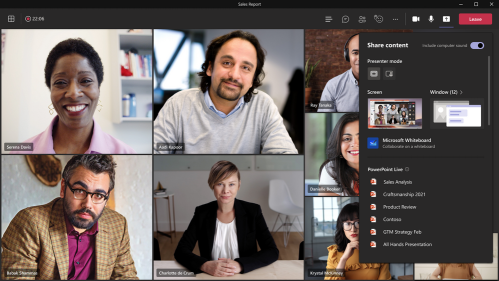
As a meeting participant, you can view the PowerPoint presentation in full screen mode or as part of the meeting chat. To view the presentation in full screen mode, click on the "View" button in the Microsoft Teams app and then select the "Full screen" option. This will make the PowerPoint slides fill up your entire screen, making them easier to see.
Alternatively, you can view the presentation as part of the meeting chat. To do this, click on the "Files" tab and then select the PowerPoint file that you want to open. This will open the presentation in a smaller window, but you will also be able to see the meeting chat alongside it.
Microsoft Teams is a powerful communication and collaboration tool that can be used in many different ways. In this blog post, we have focused specifically on how to open and display PowerPoint presentations within Microsoft Teams. We hope that you have found this information to be helpful. Thanks for reading!
Interested in developing your skills? Start your free trial today for access to all of our courses
